Connector for Streams Simulator - Extract
The Streams Simulator – Extract connector reads data extracts and outputs the data as a streaming real-time connector, either in batches or based on the values of a timestamp field in the incoming data.
- Select Streams Simulator - Extract from the Connectors panel. The Streams Simulator – Extract Settings panel displays the first data extract in the drop-down list (e.g., BitcoinOrders).
The list of columns is displayed, with the data type found from inspecting the first ‘n’ rows of the file. This also populates the Id Column with the set of columns, of arbitrary type, that can be concatenated to form a unique row identifier.
NOTE: To populate the list of columns, the data extract of a connector must be complete after refreshing the data.
You can also filter the list of columns by entering a text in the Search box.
- You can opt to select another data extract to display its list of columns.
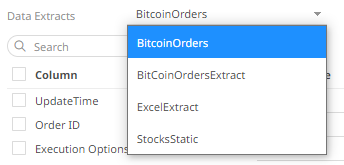
- If the data returned is to be aggregated, then check their Column box. For each selected column, the possible aggregation methods are listed including:
- Text Columns: Group By
- Date/Time Columns: Group By
- Numeric Columns: Sum, Count, Min, Max, Mean
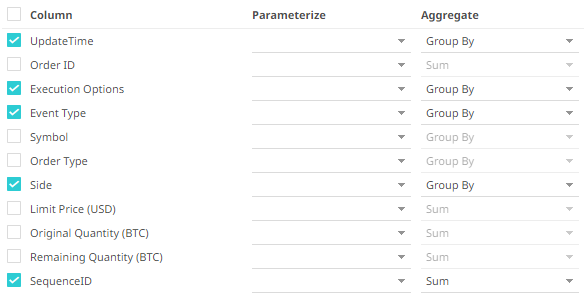
Select the Aggregate method in the drop-down list.
- If you wish to parameterize a specific column, match the parameter to the appropriate column. By default, they will be matched by name.
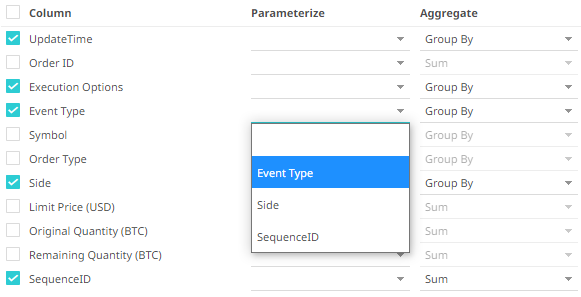
- If only a selected Date/Time range of the table/view is to be queried, select the Constrain checkbox, and complete the From and To text boxes, either with values or with parameters.
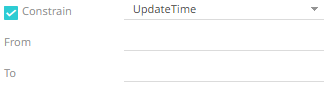
- Select the Simulation Type:
- Record
Sends the number of records for each interval of time. By default, records are sent in the same order as the source.
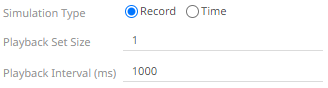
This simulation type allows the specification of the following:
- Playback Set Size
The number of records set to be updated during simulate/playback.
- Playback Interval (ms)
The update interval period for the record-based playback. Default is 1000 (ms).
- Playback Set Size
- Time
Simulates records as they occur in real-time.
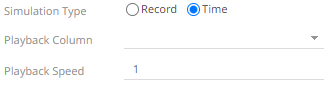
This simulation type allows the specification of the following:
- Playback Column
The playback column which is a Date/Time type.
- Playback Speed
A multiplier which either speed up or slow down the playback. Default is 1.
- If 0 < value < 1 slow down
- If value = 1 records will be published as they occur
- if value > 1 speed up
NOTE: For time-based simulation, if the Date/Time column have improper dates, it will fail and stop.
- Playback Column
- Record
-
Select the Loop checkbox to enable looping through the file.
-
For this section:
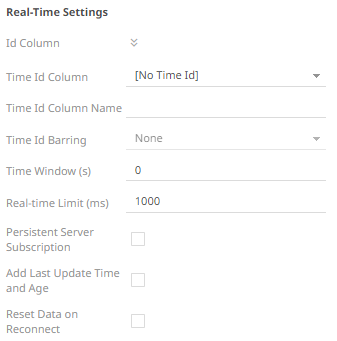
Refer to Define Real-Time Settings for more information.
(c) 2013-2024 Altair Engineering Inc. All Rights Reserved.