Workbook Toolbar
Panopticon Real Time provides several toolbar options:
- On the Open Workbook in Design Mode

- On the Open Workbook in View Mode

NOTE: On the Open Workbook in View Mode, when the Edit  button is clicked, the user will get the DESIGNER role. Consequently, the Save
button is clicked, the user will get the DESIGNER role. Consequently, the Save  button becomes available in both the Open Workbook in Design and View Modes.
button becomes available in both the Open Workbook in Design and View Modes.
| Setting | Description |
|
Data Refresh |
Manually refreshes the data. |
|
Pause Real-Time |
Clicking the icon changes it to |
|
Exports the whole dashboard image to the clipboard.. |
|
|
Set the dashboards that will be included in the PDF report. NOTE: This feature is enabled when the workbook changes are saved. |
|
|
Set the dashboards and the mode (i.e., images and table data or just the data) that will be included in the Excel file generated. NOTE: This feature is enabled when the workbook changes are saved. |
|
|
Add and manage bookmarks. |
|
|
Manage alerts and notifications. |
|
|
Copy |
Copy a visualization or part. |
|
Cut |
Cut a visualization or part. |
|
Paste |
Paste a copied or cut visualization or part. |
|
Undo |
Once Undo is clicked, the Redo icon is enabled, which allows the reversal of the undo. |
|
Lists the issues in the workbook. |
|
|
Save |
Save the changes made on the workbook. When going to the Workbooks and Folders Summary page from the Open Workbook in Design Mode, a notification displays when the changes done are not yet saved.
|
|
View |
Go to the Open Workbook in View Mode. |
|
Edit |
Go to the Open Workbook in Design Mode. |
Also, before the list of available dashboards in the workbook is the Back  icon.
icon.
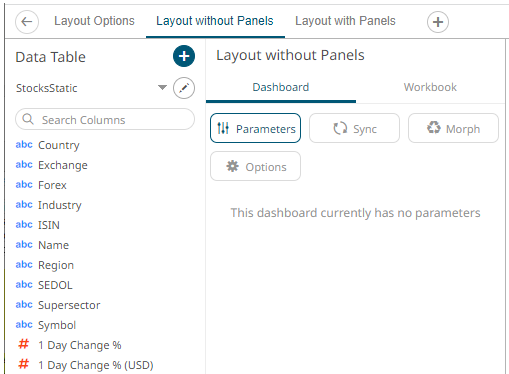
Click this icon to go back to the Workbooks and Folders Summary page.
If the workbook is not yet saved, a notification displays.
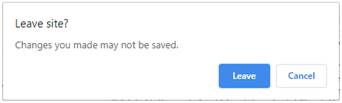
You can either click:
-
 to leave the page without saving and go back to the Workbooks and Folders Summary page.
to leave the page without saving and go back to the Workbooks and Folders Summary page.  , then click
, then click  to save the changes done on the workbook. Then click
to save the changes done on the workbook. Then click  to go back to the Workbooks and Folders Summary page
to go back to the Workbooks and Folders Summary page
(c) 2013-2024 Altair Engineering Inc. All Rights Reserved.
 and pauses the streaming data sources.
and pauses the streaming data sources.
 to save before leaving the page.
to save before leaving the page.
