Batch Prepare Module
Use the Batch Prepare Module tool to reduce the amount of manual work involved in preparing a large number of modules by batch.
To invoke this tool, right-click a module in the Assembly Browser and select Batch Prepare Module.
ID Tab
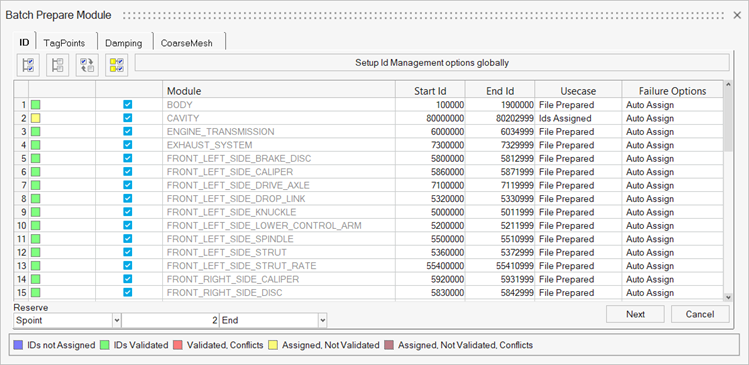
Also in the dialog are the Module, Start Id and End Id columns, along with two ID management columns, Usecase and Failure Options.
The following use cases are available:
- File Prepared
- Nothing will be done for the module.
- IDs Assigned
- The assigned IDs will be used to organize entities in each module.
- IDs Not Assigned
- The next available block of IDs based on each module size will be automatically assigned to the module. All entities within the module are then renumbered into the assigned range.
Two options are available for dealing with failure situations in executing the IDs assigned
use case, such as IDs that are not actually available, IDs are available but are in conflict
with those assigned to another module, or assigned IDs are insufficient to contain all
entities.
- Auto Assign
- The next available block of IDs are assigned to the failed module, same as if the IDs Not Assigned use case has been selected.
- Skip Module
- The module will be skipped, and the batch preparation process moves on to the next module.
A global reserve setting is available to reserve additional IDs for spoint or other purposes.
TagPoints Tab
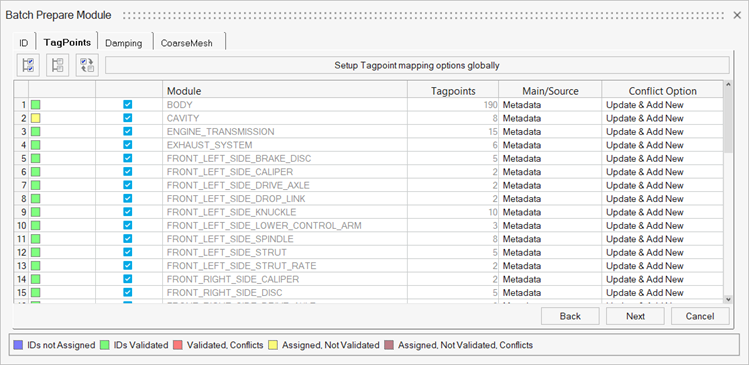
Also in the dialog are the Module and Tagpoints columns, along with two tagpoint validation columns: Main/Source and Conflict Option.
There are three options available in the Main/Source column:
- Metadata
- The assembly tagpoint metadata is used as the main.
- 10th Field
- The 10th field comment of grid cards are used as the main.
- HM Tags
- Altair HyperMesh tag entities are used as the main.
There are also options available for reconciling potential conflicts in tagpoint data
between assembly metadata and information in the module include file:
- Update & Add New
- Update existing tagpoints in metadata and add new ones based on information from the include file.
- Update
- Update existing tagpoints in metadata based on information from the include file.
- Do Nothing
- Nothing will be done for the module.
Damping Tab
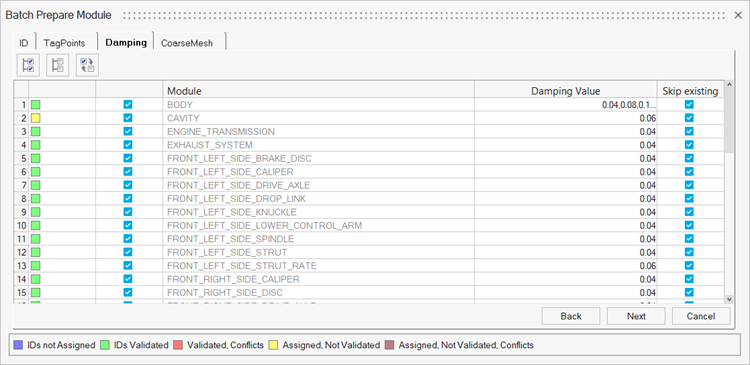
CoarseMesh Tab
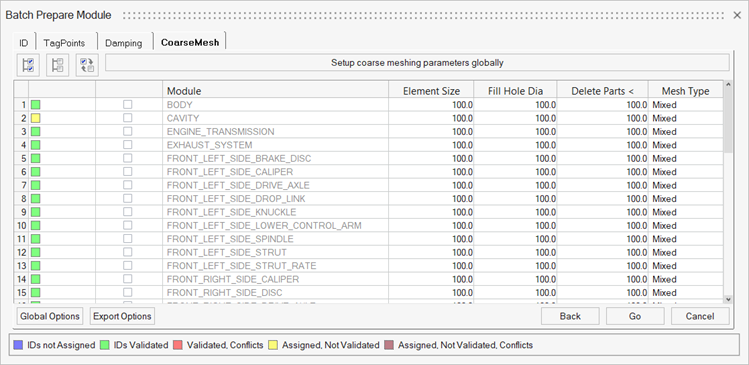
- Click Global Options to specify additional meshing options that are used for all modules.
- Click Export Options to specify additional file export options that are used for all modules.