View a Preview of the File Contents
Preview the contents of a text and image file.
- a static image associated to the file is displayed using the preview

- the contents of the file is displayed using the text viewer

- the three dimensional details of model files can be viewed using the 3D view

Double-click to modify or rename the file details while viewing the preview in the Info panel.
Click Ctrl + S to save the changes you made.-
Click
 from your Favorite Apps on the home
page.
The Files tab is displayed.
from your Favorite Apps on the home
page.
The Files tab is displayed. -
To open the Info panel, hover over a file, and click
 .
.
-
Choose one of the following options:
- Click
 to view the content of a textual file.
to view the content of a textual file.Figure 1. Text File Preview 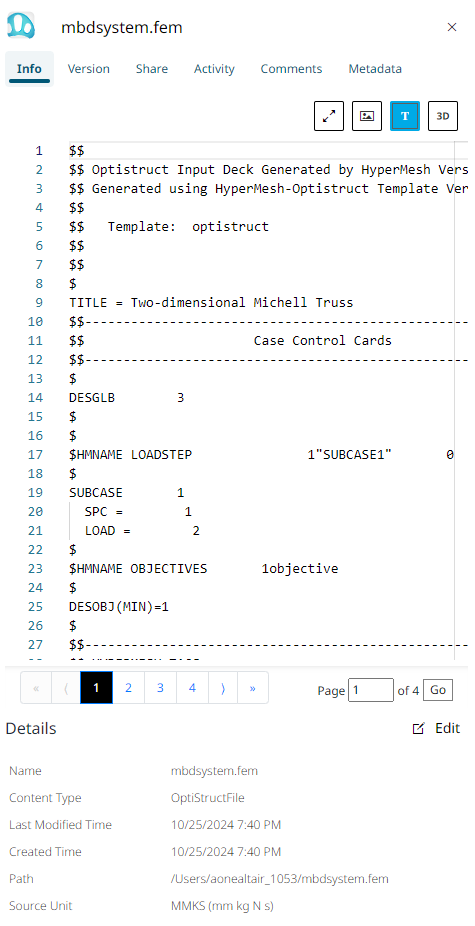
If you are the owner or editor of the selected file, you can double click anywhere on the text and modify the changes.
- Click
 to display a preview of the file.
to display a preview of the file. When the file has an associated static image, the content of the file can be viewed using
 .
.Figure 2. Image Preview 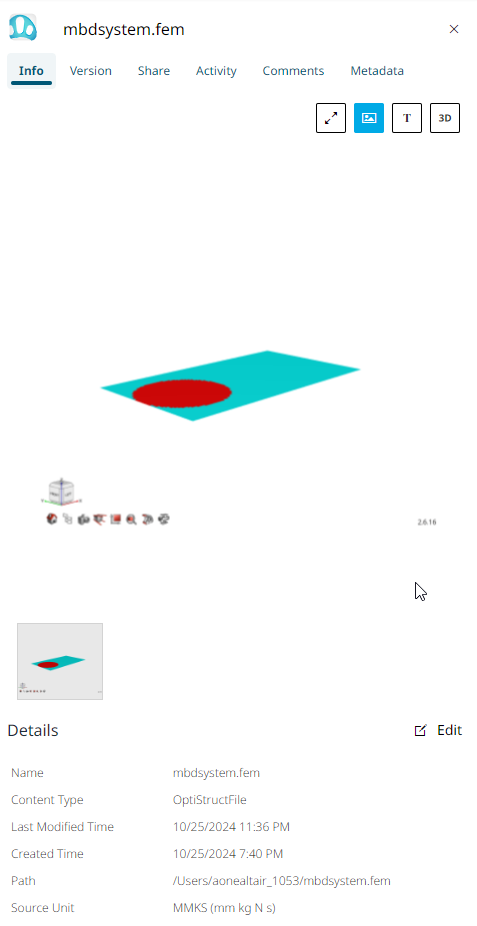
- Click
 to preview the three dimensional details of a
model file.When the file has any animation results, the content of the file can be previewed using
to preview the three dimensional details of a
model file.When the file has any animation results, the content of the file can be previewed using .
.Figure 3. 3D Preview 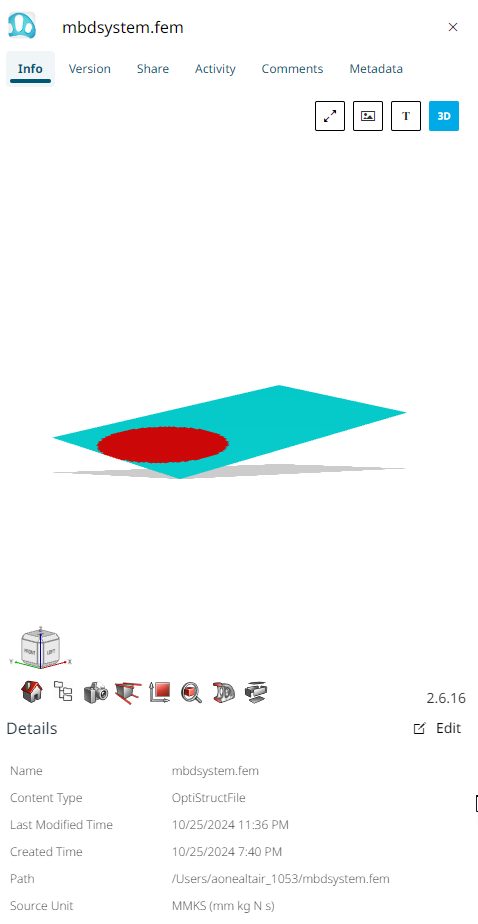
Use the icons to view the model details in 3D view.
- Click
-
Click
 to view the contents of the file in full screen
mode.
to view the contents of the file in full screen
mode.