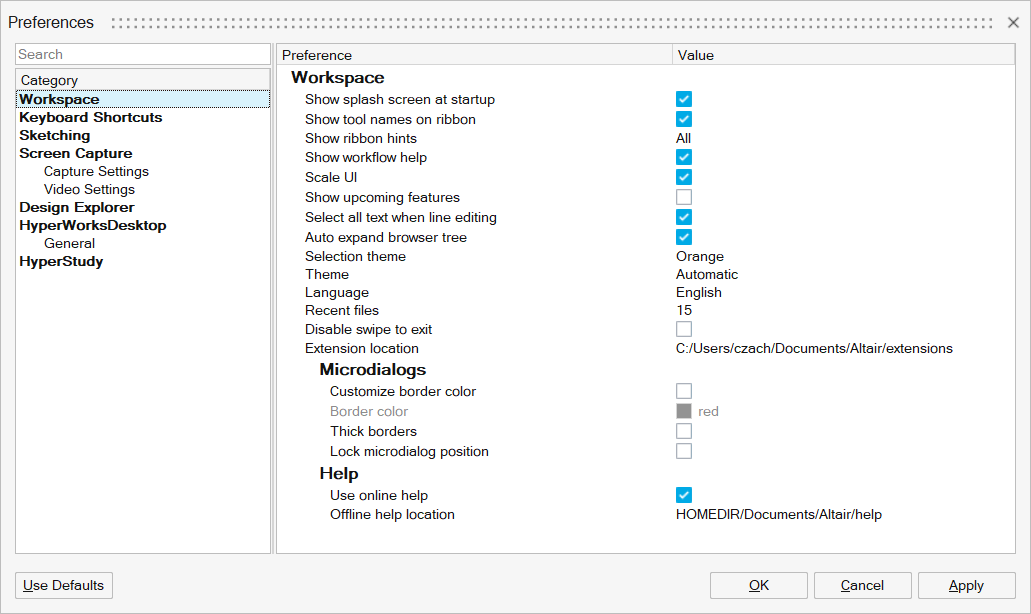Set HyperStudy Preferences
Configure the view of HyperStudy.
-
From the menu bar, click View to
turn the following GUI attributes on and off.
- Python Window
- Turn the Python window on and off.
- Study Directory
- Turn the Study Directory tab on and off.
- Study Explorer
- Turn the Study Explorer tab on and off.
- Status Bar
- Turn the status bar on and off.
- Message Log
- Turn the Message Log on and off.
- Ribbons
- Turn the Study and/or PhysicsAI ribbons on and off.
- Full Screen
- Display the application in full screen mode.
- Ribbon
- Turn the Study ribbon on and off.
- Status bar
- Turn the status bar on and off.
- Navigation
- Turn the step navigation icons on and off.
-
Go to to access additional HyperStudy
display options.
See the tool tips in the dialog for information on the various options.
Figure 1.