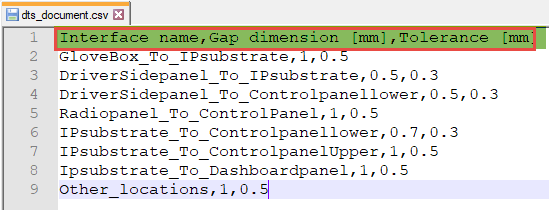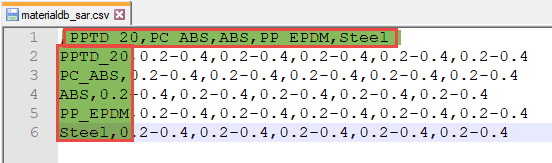Import Model
Import all data required for the squeak and rattle analysis preparation.
You can import a model file as a Solver Deck (.fem) or as a HyperMesh database file (.hm). You can import and restore a previous session with existing E-Lines.
You can import a DTS file containing predefined gap and tolerance values for all the interfaces to evaluate and a material database file with compatibility data from Stick-Slip tests. If a material database file is unavailable, you can connect to Ziegler Material Database. For more information, see Ziegler PEM Material Database.
-
From the SnRPre ribbon, Setup
group, select the Import tool.
Figure 1.  The Model Import dialog opens.
The Model Import dialog opens. -
Click
 to select a model to import.
to select a model to import.
- Optional:
Click
 to specify DTS and material files.
to specify DTS and material files.
Figure 2. 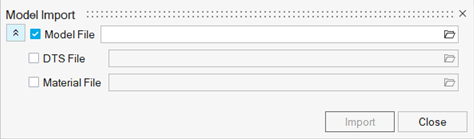
-
Click Import.
Note: Once the files are specified, Squeak and Rattle Director will make a copy of these files to a working directory in the same directory as the model file. The name of the working directory will follow the name of the model file and suffixed with _SNRD. For example, if the model file name is SnR_demo_model, then the name of the working directory will be SnR_demo_model_SNRD.The selected model, default, or DTS, and material files are imported to the HyperMesh Desktop session.
- For a new model, you can start the E-Line Setup.
- For a model with existing E-Lines, all previously created E-Lines will be visible in the model.
- If a model contains existing E-Line(s), you have an option to
restore E-Lines information from a pre-output
CSV file or from the data stored in the file itself.
The latter option is only available for .hm files. Restriction: Existing E-Lines in a Solver Deck can not be restored without a pre-output CSV file, which can only be created at Export. Save the progress in the .hm file.
Figure 3. 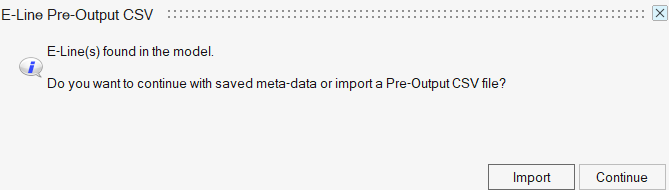
Import Options
Learn more about the available import options.
- Model File
- The user-defined DTS data is imported, and you can map an interface name to the corresponding E-Line using the Manage E-Line tool.
- DTS File
- The user-defined Material database is imported, and you can map material to corresponding squeak lines in the Manage E-Line tool.
- Material File
- A Material file is a
*.csvfile containing the user-created material stick-slip data.