Preview the Motion of a Forming Operation
Preview the motion of your die set during a forming operation.
-
On the Tryout ribbon, hover over a forming operation that you've added to your
analysis.
The options for the forming operation appear.
-
Click the Tool Kinematics
 option.
option.
 The Tool Kinematics guide panel is displayed, listing the tools and corresponding motion sequence attributes. A chart shows the motion of tools to the closed position in relationship to time. An animation toolbar allows you to preview tool motion.
The Tool Kinematics guide panel is displayed, listing the tools and corresponding motion sequence attributes. A chart shows the motion of tools to the closed position in relationship to time. An animation toolbar allows you to preview tool motion.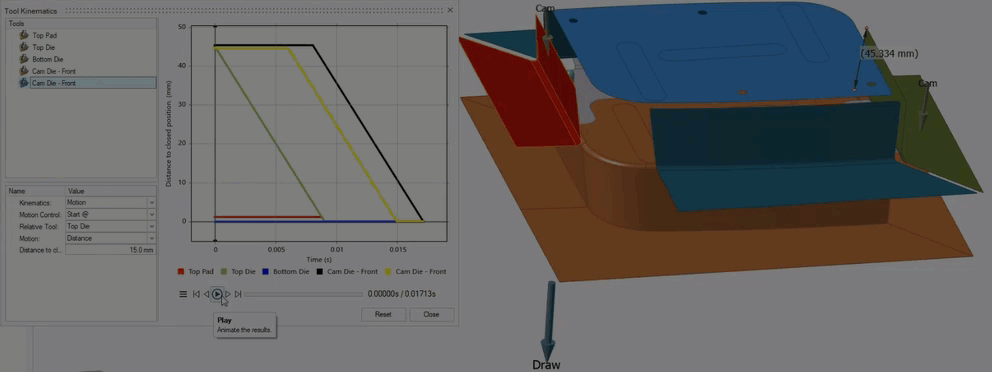 Note: The Edit Position option is not available for Gravity, Trim, and Springback operations.
Note: The Edit Position option is not available for Gravity, Trim, and Springback operations.
Tool Kinematics Options
-
In the Tool Kinematics guide panel, select a tool.
The guide panel lists each tool in the operation and displays a plot of the tool's displacement to the closed position.
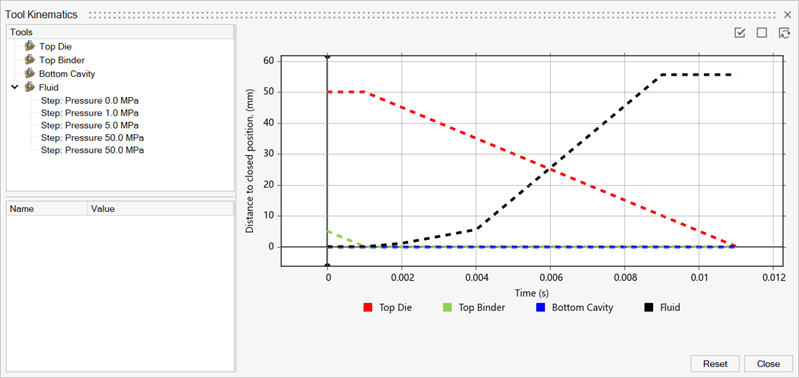
-
Edit each tool's attributes as needed to set the sequence of motion for each
tool.
Tool Attributes Top Die Kinematics: Select Motion.
Motion Control:- Select None if the top die motion is independent. Motion starts at time zero and ends when it reaches the closed position. (Default if there is no top binder in the operation.)
- Select Start @ if the top die starts moving relative to another tool. (Default if a top binder is in the operation.)
- Select End @ if the top die motion ends relative to the motion of another tool.
Relative Tool: If Start @ or End @ is selected, select the tool to use as the basis for the top die's movement. (Default is set to Top Binder if it is in the operation.)
Position: Define the position for the selected relative tool.- Select Start for the start of relative tool motion.
- Select End for the end of relative tool motion. (Default if there is a top binder in the operation.)
- Select Distance to specify the relative tool's distance from the closed position. This option is available only when Motion Control is set to End@.
- Select Dwell @ to specify the end position of the selected tool when the relative tool reaches the closed position. Dwell@ allows the relative tool to reach its final position before the selected tool. This option is available only when Motion Control is set to End@.
Distance to closed: If Position is set to Distance, enter the selected relative tool's distance from the closed position . If Position is set to Dwell@ enter the selected tool's distance from the closed position when the selected relative tool is at the closed position.
Bottom Die The bottom die is stationary, and all options are unavailable. Bottom Binder Kinematics: Select Follower Motion.
Mating Tool: Displays the name of the tool that mates with the bottom binder.
Cam Die - Front Kinematics: Select Motion.
Motion Control:- Select None if cam die motion is independent. Motion starts at time zero and ends when it reaches the closed position. (Default if there is no top die in the operation.)
- Select Start @ if the cam die starts moving relative to another tool.
- Select End @ if the cam die motion ends relative to the motion of another tool. (Default if there is a top die in the operation.)
Relative Tool: If Start @ or End @ is selected, select the tool to use as the basis for the cam die's movement.
Position:Define the position for the selected relative tool.- Select Start for the start of relative tool motion.
- Select End for the end of relative tool motion.
- Select Distance to specify the relative tool's distance from the closed position. This option is available only when Motion Control is set to End@.
- Select Dwell @ to specify the end position of the selected tool when the relative tool reaches the closed position. Dwell@ allows the relative tool to reach its final position before the selected tool. This option is available only when Motion Control is set to End@.
Distance to closed: If Position is set to Distance, enter the selected relative tool's distance from the closed position . If Position is set to Dwell@ enter the selected tool's distance from the closed position when the selected relative tool is at the closed position.
Cam Die - Filler Kinematics: Select Motion.
Motion Control:- Select None if cam die motion is independent. Motion starts at time zero and ends when it reaches the closed position. (Default if there is no top die in the operation.)
- Select Start @ if the cam die starts moving relative to another tool. (Default if there is a top die in the operation.)
- Select End @ if the cam die motion ends relative to the motion of another tool.
Relative Tool: If Start @ or End @ is selected, select the tool to use as the basis for the cam die's movement.
Position:Define the position for the selected relative tool.- Select Start for the start of relative tool motion.
- Select End for the end of relative tool motion. (Default.)
- Select Distance to specify the relative tool's distance from the closed position. This option is available only when Motion Control is set to End@.
- Select Dwell @ to specify the end position of the selected tool when the relative tool reaches the closed position. Dwell@ allows the relative tool to reach its final position before the selected tool. This option is available only when Motion Control is set to End@.
Distance to closed: If Position is set to Distance, enter the selected relative tool's distance from the closed position . If Position is set to Dwell@ enter the selected tool's distance from the closed position when the selected relative tool is at the closed position.
Top Binder Kinematics: Select Motion.
Motion Control:- Select None if the binder motion is independent. Motion starts at time zero and ends when it reaches the closed position (Default.)
- Select Start @ if the binder starts moving relative to another tool.
- Select End @ if the binder motion ends relative to the motion of another tool.
Relative Tool: If Start @ or End @ is selected, select the tool to use as the basis for the binder's movement.
Position: Define the position for the selected relative tool.- Select Start for the start of relative tool motion.
- Select End for the end of relative tool motion.
- Select Distance to specify the relative tool's distance from the closed position. This option is available only when Motion Control is set to End@.
- Select Dwell @ to specify the end position of the selected tool when the relative tool reaches the closed position. Dwell@ allows the relative tool to reach its final position before the selected tool. This option is available only when Motion Control is set to End@.
Distance to closed: If Position is set to Distance, enter the selected relative tool's distance from the closed position. If Position is set to Dwell@ enter the selected tool's distance from the closed position when the selected relative tool is at the closed position.
Top Pad Kinematics: Select Follower Motion.
Attached Tool: Displays the name of the tool that attaches to the pad.
Bottom Pad Cam Pad - Back Kinematics: Select Follower Motion.
Mating Tool: Displays the name of the tool that mates with the back cam pad.
Cam Pad - Front Kinematics: Select Follower Motion.
Attached Tool: Displays the name of the tool that attaches to the front cam pad.
Fluid Kinematics: Stationary (cannot be modified).
Motion Control:- Select None if the pressure load is independent. Pressure starts at time zero or the previous step end time and ends based on the end time of the pressure curve (Default).
- Select End @ if the pressure ends relative to the motion of another tool.
Relative Tool: If End @ is selected, select the tool to use as the basis for pressure load.
Position: Define the position for the selected relative tool.- Select End for the end of relative tool motion.
- Select Distance to specify the relative tool's distance from the closed position. This option is available only when Motion Control is set to End@.
Stroke: If Position is set to Distance, enter the selected relative tool's distance from the starting position.