View Logs of a Desktop
View logs of a desktop session with the action id, date and time. Visualize logs while the session job is running and download them for further analysis.
-
On the Desktops page, click the session job
Name link.
Figure 1. Desktops Page 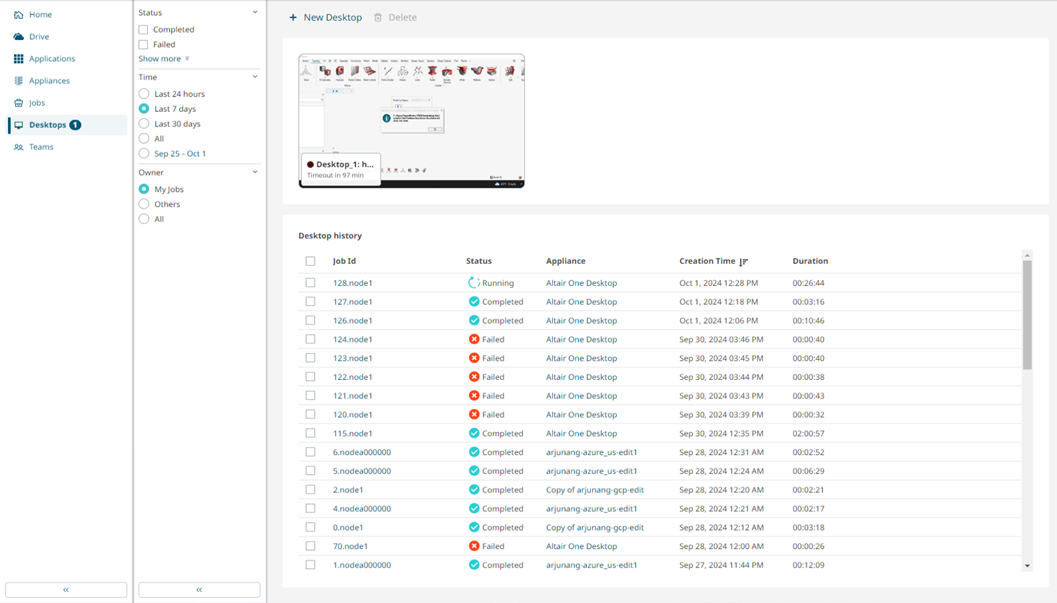
- Mouse over a desktop thumbnail to terminate or reconnect to the desktop session.
-
Click the Job Id to view the desktop summary details
such as status, CPU-cores efficiency, and memory usage.
Figure 2. Desktops - Job Summary 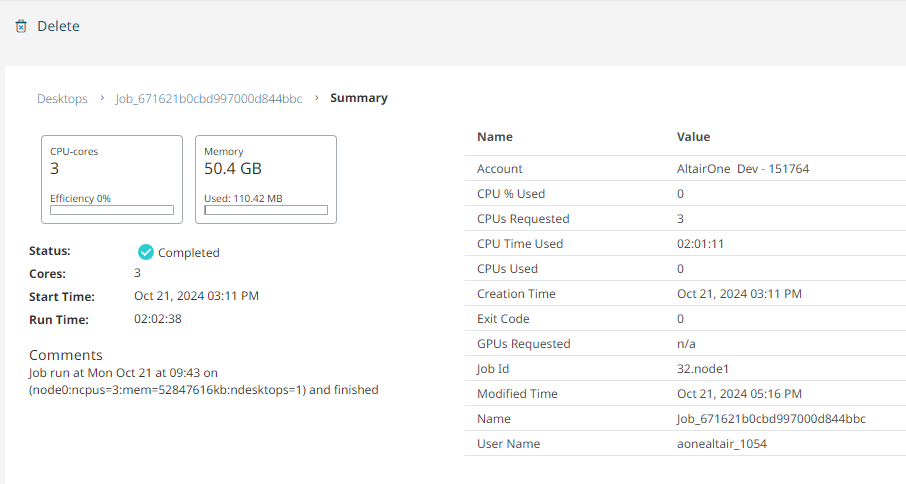
Note: Click Back to desktops list to return to the desktops list. The secondary navigation displays the application-specific options again. -
Select Logs to view the record of actions performed for
a Desktop session job.
Figure 3. Desktop Session Logs 
- Use the Time toggle to enable and disable the display of date and time for each action.
- Click
 to download the log file to your local
system.
to download the log file to your local
system. - Click
 to refresh the logs of a running job.Note: The
to refresh the logs of a running job.Note: The refresh button is available for the
running job only.
refresh button is available for the
running job only.