Download an Application
You can download the applications by version, language and Operating system.
This tab includes:
- Application installers by version, language, and OS.
- Related software such as patch and hot fixes.
- Documentation such as Installation Guide, User Guide, and Release
Notes.Note: You can filter these items based on language and document type. Search field is also provided to search for a specific item.
-
Click My Apps from the home page.
All the applications that you requested for trial are displayed.
-
Click
 from the application card that
you would like to download.
The Software Downloads tab is displayed for the selected software with the latest release version and the release date information.
from the application card that
you would like to download.
The Software Downloads tab is displayed for the selected software with the latest release version and the release date information.Figure 1. Download tab 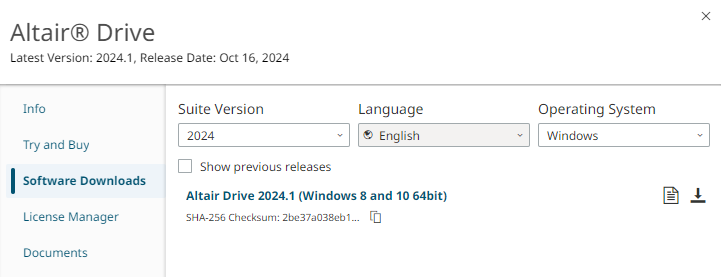
-
Select the required installer file.
Use the drop-down filter options to select the application version, language and supported Operating System.
- Optional:
Use the informative icons:
-
Hover over
 to read the
application's overview.
to read the
application's overview.
-
Hover over
 to follow the read me instructions.
to follow the read me instructions.
-
Hover over
 to read the release notes for new and
enhanced features, resolved issues and known issues.
to read the release notes for new and
enhanced features, resolved issues and known issues.
-
Hover over
 to read the
recommended hot fixes and patches to be installed along with the suite
installer.
to read the
recommended hot fixes and patches to be installed along with the suite
installer.
-
Hover over
-
Click
 to download the application
software.
The binary executable file of the selected application is downloaded in the specified location to install.
to download the application
software.
The binary executable file of the selected application is downloaded in the specified location to install.