Overview
Use the Chart Manager to create and visualize plots based on HyperMesh results, data exported from the Matrix Browser, or direct input. You can also save your plots to a session.
The Chart Manager user interface contains an Entity Editor, graphical area, search tools, and layout
options.
Restriction: The Chart entity is
supported in the Abaqus, ANSYS, Nastran, and OptiStruct profiles.
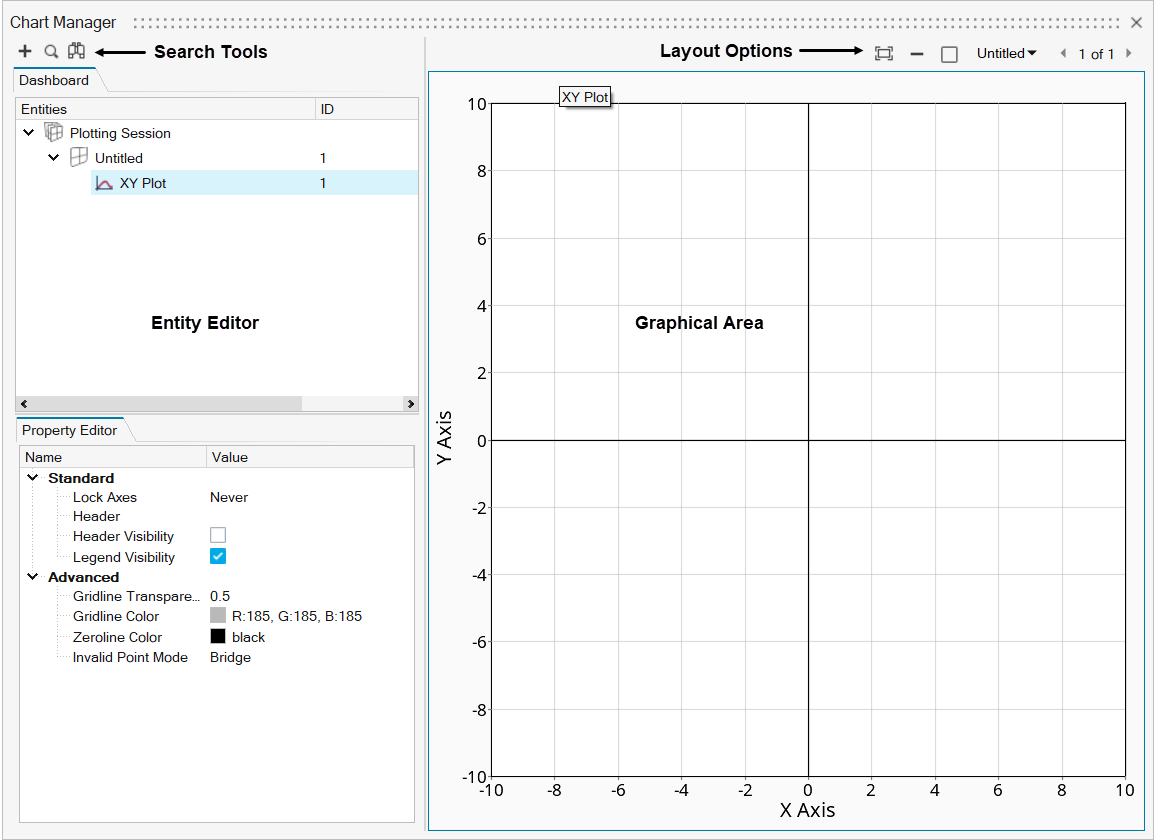
-
From the Dashboard tab, select the session, window, or plot entity to display
its corresponding properties in the Entity Editor.
Session Option Description Name Plotting session name (non-editable field). Window Option Description Name/Title The chart name. Layout The window layout for the selected chart. Plot Entity Option Description Lock Axes Choose from Never, At Import, or Always. See Axes for more information. Header Check the box to display the header on the page. Header Visibility Displays the unevaluated (Templex) expression for the plot's header. Gridline Transparency Numeric value that increases or decreases the gridline visibility. 0.50 is the default value. A lower value increases the gridlines' visibility. Gridline Color Select a color from the palette to change the gridline color. Zeroline Color Select a color from the palette to change the zeroline color. Invalid Point Mode If a CSV file contains blank spaces, select Bridge to handle the blank spaces by creating a bridge in the plotted curve. Select Gap to handle the blank spaces by displaying a gap in the plotted curve. -
Use the following tools to find and filter plot entities.
Tool Description 
Display the New Chart dialog. 
Find plot entities. 
Filter plot entities. 
Find next 
Find previous 
Find all 
Display the search menu options: - Match Case
- Whole Names Only
- Use Wildcards
-
Use the following tools to change the layout.
Tool Description 
Fit all plots. 
Clear the window. 
Click to select a page layout from the list of options. Figure 2. 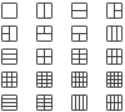
Page navigation tools In the upper-right corner, click the page title's drop-down to display page navigation tools. Figure 3. 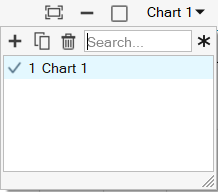
 : Add a page with the default
layout.
: Add a page with the default
layout. : Add a page with the current
page's layout.
: Add a page with the current
page's layout. : Delete the selected
page(s).
: Delete the selected
page(s).- In the Search field, enter a page name to go directly to that page and display it in the Chart Manager.
See Pages and Windows for more information.
Current page number/Total number of pages Click the left and right arrows to navigate between pages.