Create Entities
Add entities to the model.
- Dual Pane View
- This mode contains two sections: entities on the left and associated
keywords on the right. By default, no entity is selected, and all keywords
are displayed in the right pane. Selecting an entity filters the right pane
to show only the keywords relevant to that entity.
Figure 1. Create Entity dialog - Dual Pane View 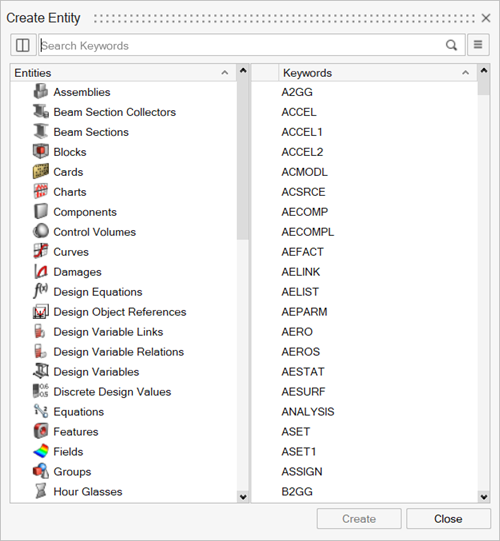
- Single Pane View
- This mode focuses on the keyword pane and includes a drop-down menu for
toggling between entity types. Keywords update dynamically based on the
entity selected from the drop-down menu.
Figure 2. Create Entity dialog - Single Pane View 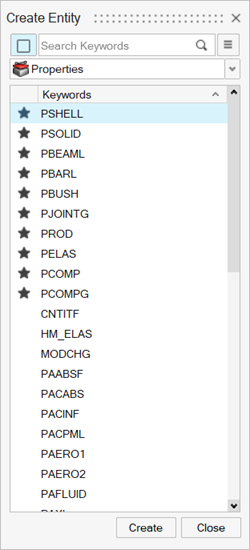
Click ![]() and
and ![]() to toggle between these modes.
to toggle between these modes.
In both views, the most frequently used keywords are displayed at the top, indicated by a star icon, followed by all other keywords sorted alphabetically.
Use the following search options to find and
filter keywords dynamically.
- By text input (default search): Enter the required keyword.
- By entity type using a hyphen (-). Example: -Properties retrieves all keywords associated with the Property entity.
- By category using a tilde (~). Example: ~Pressures lists all Load keywords categorized as Pressure.
Use the Copies option, which is accessible on the
hamburger menu,  , to create multiple copies of a selected entity in a
single step, streamlining the creation process and reducing repetitive tasks.
, to create multiple copies of a selected entity in a
single step, streamlining the creation process and reducing repetitive tasks.
Note: Not available for all entity types.
- The Create Entity dialog is available in HyperMesh and HyperMesh NVH only.
- The Create Entity dialog can be invoked from the Model Browser, Include Browser, and Entity State Browser.
To open the Create Entity dialog, do
one of the following:
-
From the Model Browser:
- Click
 .
. - Right-click and select Create....
- Use the keyboard shortcut Shift+C
If no parent folder is selected from the browser, the dialog opens in the dual pane view. If a parent folder is selected, the dialog opens in the single pane view, filtered to the selected folder’s entity type. - Click
-
From an entity-view browser:
- Click
 .
. - Right-click and select Create....
- Use the keyboard shortcut Shift+C
The dialog always opens in the single pane view, displaying the keywords relevant to the current entity type. - Click
-
From the modeling window:
- Use the keyboard shortcut Shift+C
If the Idle filter is set to All, the dialog opens in the dual pane view. Otherwise, it opens in the single pane view, filtered to the selected entity type. -
To open the Create Entity dialog from the modeling window and the ribbon tools:
- Go to and select the option Invoke Create Entities dialog from graphics and ribbons.
-
Do one of the following to create an entity or a keyword:
- From the Create Entity dialog:
- Double-click an entity or keyword.
- Select an entity or keyword, then press Enter.
- Select an entity or keyword, then click Create.
- From the modeling window, set an entity selector to a specific entity type, right-click, and select Create <entity> from the context menu.
- From a ribbon, select the tool used to create entities on the ribbon.
The created entity/keyword is automatically assigned a default name, ID, and color. - From the Create Entity dialog: