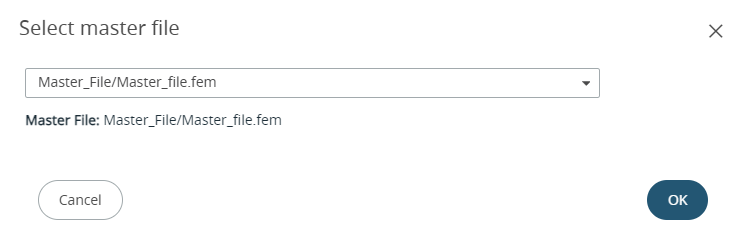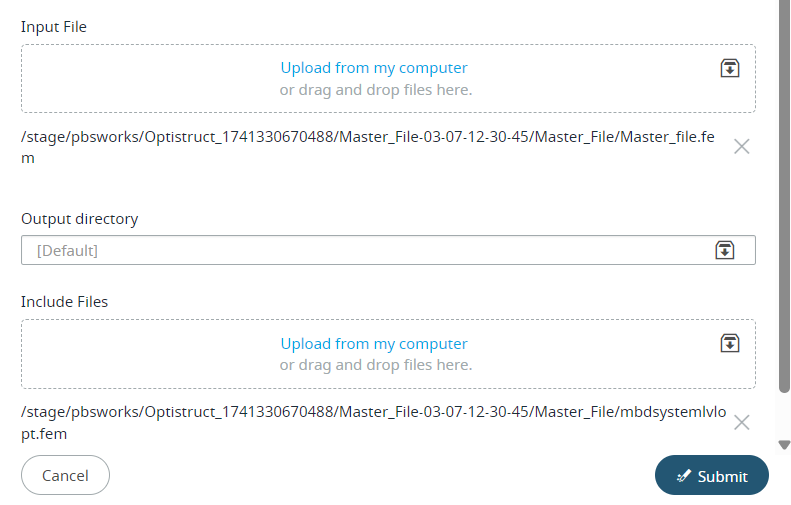Submit a Job Using a Job Submission Form
Submit a job by providing the required solver job arguments.
Populate a job submission form that contains the unique arguments necessary to submit a job for a solver.
-
Click the Jobs tab located in the upper left-hand of the
page.
A list of applications are displayed at the top of the Job Monitoring page.
Figure 1. List of Applications/Solvers 
Tip: Click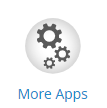 to view the other applications/solvers. The application name displayed is based on the ApplicationName defined in the application definition input file.
to view the other applications/solvers. The application name displayed is based on the ApplicationName defined in the application definition input file. -
Click an application.
A job submission form is displayed.
Figure 2. Job Submission Form 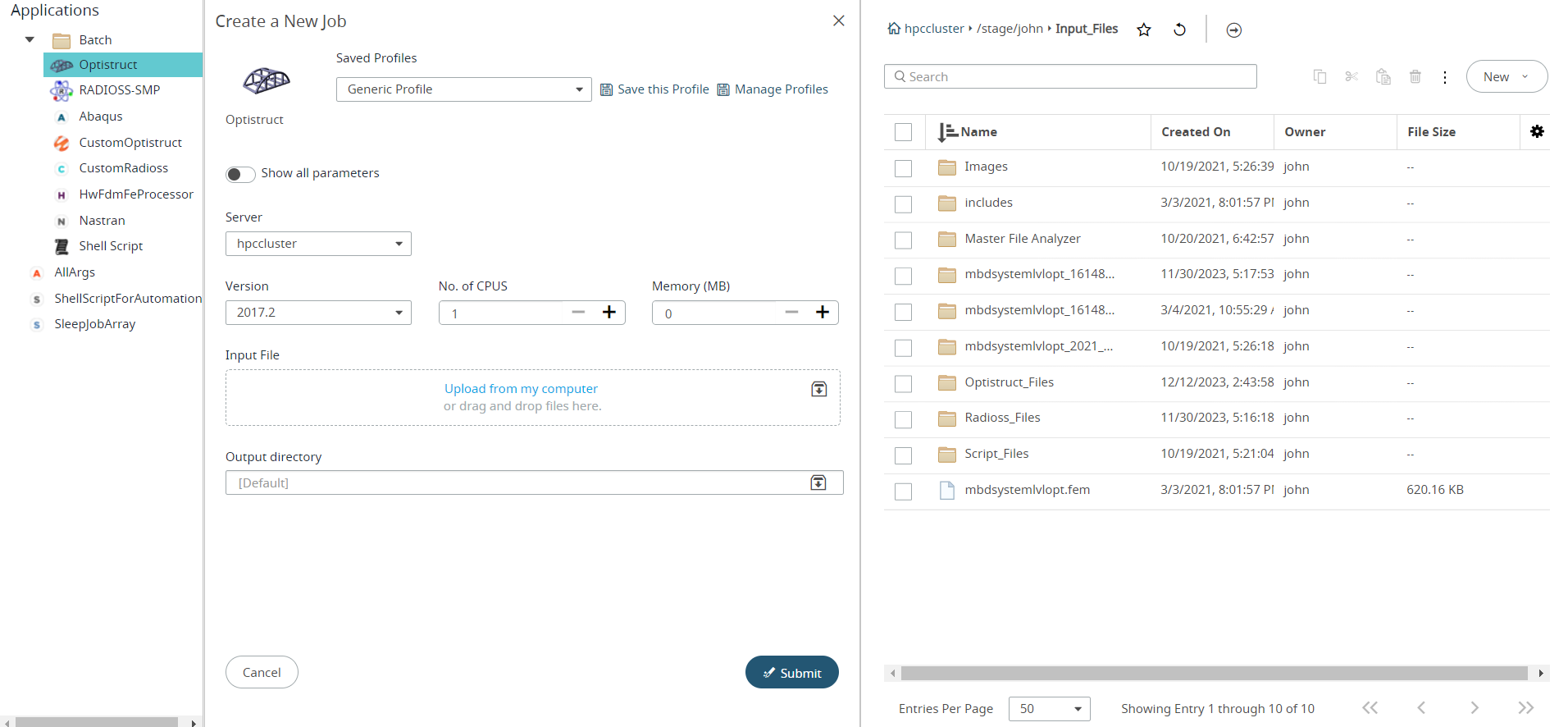
-
Select the Server from the drop-down list.
Note: The Server parameter will be displayed only if more than one Server Cluster is registered.The applications and profiles displayed on the left are those that are installed on the selected HPC complex.
- Select the version of the solver from the drop-down list.
- Enter the number of CPUs and Memory in MB required to run the job.
-
Select an input file.
If a Master File is selected as an input file, then the include files will be listed by default.
Access Web now provides an option to upload a zip file containing the master file and the include files.
Note: You can upload Master File zip while uploading an input file by selecting Upload from my Computer or when you drag and drop an input zip file from your local system.If a zip file containing the master file and include file is uploaded as an input file, then -
Enter the Output Directory.
By default, the output directory is created in the same location where the input files are located.Tip: Click Save this Profile to create a customized profile with the pre-populated parameters.
-
Click Submit.
The job is submitted and a notification is displayed providing the status of the job.Tip: Click on the Job ID link provided in the notification to view the job status.
Your job will initially be placed into a queue awaiting execution. Jobs can be monitored for queuing, execution, and completion, and the job results viewed via the Jobs tab.