Disk
Create and edit a disk.
Create a Disk
Create a disk, with or without a hole in the center.
- On the ribbon, click the Surfaces tab.
-
Click the Disk icon.
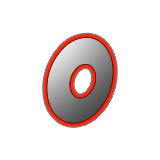
- Drag to define the outer diameter.
- Move the cursor to define the inner diameter, and then click.
- Right-click and mouse through the check mark to exit, or double-right-click.
Edit a Disk
Resize the disk or change the sweep angle.
-
Double-click the disk to enter edit mode.
To Do this Change the outer diameter - Drag the outer diameter.
- Click the text box along the outer diameter, and then type a value.
Change the inner diameter - Drag the inner diameter.
- Click the text box along the inner diameter, and then type a value.
Change the longitude sweep angle - Drag a longitude arrow.
- Click a longitude arrow, and then type an angle.
- Right-click and mouse through the check mark to exit, or double-right-click.