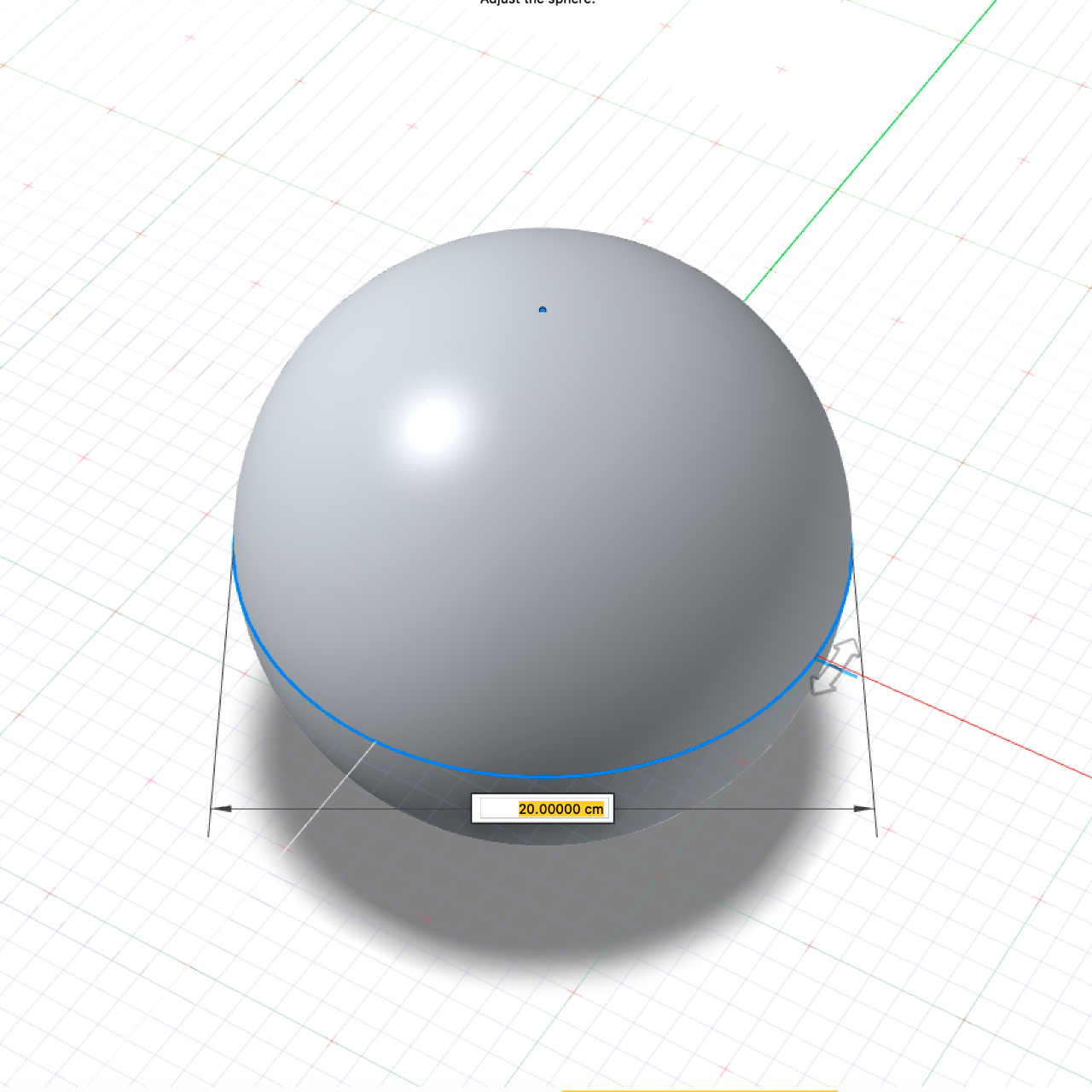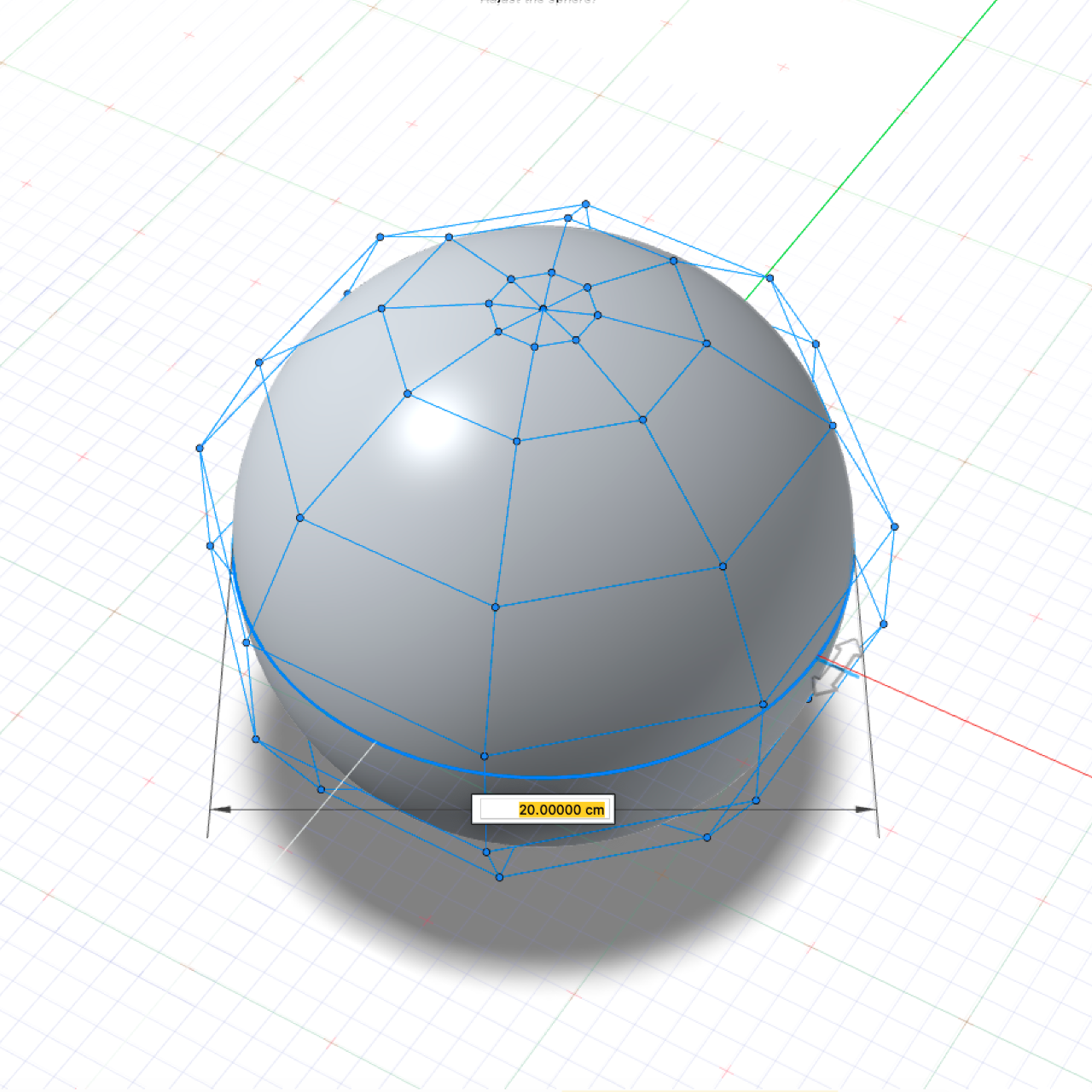Sphere
Create and edit a sphere.
Create a Sphere
Create a sphere.
- On the ribbon, click the Surfaces tab.
-
Click the Sphere icon.
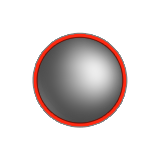
- Drag to define the diameter.
- Right-click and mouse through the check mark to exit, or double-right-click.
Edit a Sphere
Resize the sphere or change the sweep angle.
-
Double-click the sphere to enter edit mode.
To Do this Change the diameter - Drag the diameter.
- Click the text box along the diameter, and then type a value.
Change the longitude sweep angle - Drag a longitude arrow.
- Click a longitude arrow, and then type an angle.
Change the latitude sweep angle - Drag a latitude point.
- Click a latitude point, and then type an angle.
- Right-click and mouse through the check mark to exit, or double-right-click.
Manipulate the Shape of a Sphere
Select a degree option and then reposition or change the number of the control points in order to manipulate the shape of a sphere.
If you want to manipulate the shape, select one of the degree options. For example, if you created a sphere, you can move the control points to turn it into a pear.
-
In the guide bar, select NURBS Degree 2, 3 or 5.
Note: Select a higher degree for a smoother curvature.
-
Modify the control points.
To Do this Change the number of points In the guide bar, enter the number of Points. Reposition a point - Drag a point.
- Click a point, and then enter the x, y, and z coordinates.
Modify multiple points - Click a blue line, and then drag one of the selected points.
- Box select the points, and then drag one of the selected points.
Undo changes for selected points Click the points you want to revert, and then in the guide bar, select Un-edit selected. - Right-click and mouse through the check mark to exit, or double-right-click.