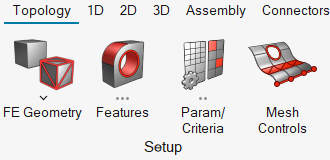Ribbons
The ribbon allows you to quickly access tools and standard functions, and is located along the top of the user interface. Click on an icon to open the related tool. Hovering over a group of icons may reveal additional tools.
Tip: Change the icons and controls displayed in the ribbon from the context menu that opens when you right-click on the ribbon.
Tip: Individual ribbons can be turned on or off from the View menu or by
right-clicking in empty space in a ribbon.
- Ribbon Hints
- Ribbon hints are small indicators that appear in the ribbon between a tool’s icon and label. They help identify tools that have multiple pick targets or open a secondary ribbon.