Combine Lines
Use the Combine Lines tool to create a new continuous line segment between two existing lines, resulting in a single seamless line.

Restriction: FE geometry lines are not supported.
-
From the Topology ribbon, Lines tool group, click the Combine/Extend Lines tool.
Figure 2. 
- Select Combine from the guide bar drop-down.
- Select lines to combine.
- Optional:
Check the Smooth Connect checkbox to create curved
connections between non-collinear lines, as shown in the following image.
Figure 3. 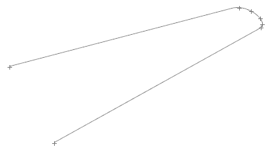
If left unselected, a straight line connection with angles is created.Figure 4. 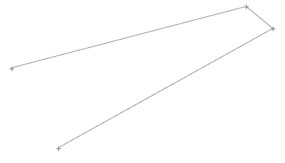
-
On the guide bar, complete one of the following:
- Click
 to apply and stay in the tool.
to apply and stay in the tool. - Click
 to apply and close the tool.
to apply and close the tool. - Click
 to exit the tool without applying.
to exit the tool without applying.
- Click