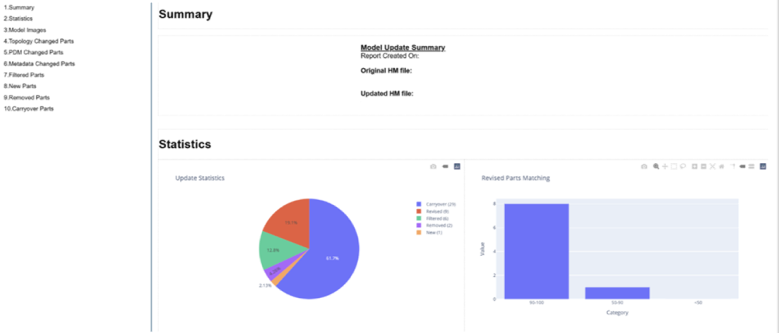Model Update
Compare and update a current HyperMesh session with an incoming model and generate comparison results.
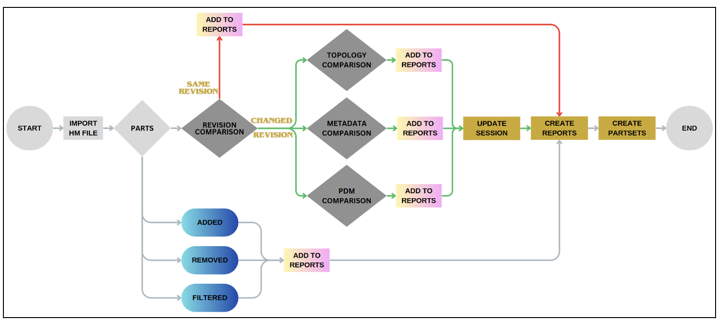
Open the Model Update Tool

- Import File
- Provide the file path for the incoming .hm model.
- Filters
- Enter keywords to filter both sessions and incoming parts. Provide keywords from a table/list or by selecting a .csv file.
- Removed Parts
- Keep or delete parts that exist in the session and do not exist in the incoming file.
- Revisions
- Specifies the revision rule to be compared. There are three rules available: Major, Study and Library revision. The default option is Major revision.
- Reports
- Select the folder where the reports will be saved.
Update Process
Model Update is a process to compare and review changes between two models.
This functionality compares parts by Revision (Revised or Carryover) and detects differences and changes in the following categories: Topology, PDM data and Metadata. After the comparison, the session’s model is updated to match exactly the imported model. The report provides additional information on filtered, new and removed parts between the two models.
- Compare revision for all of the parts.
- Compare the revised parts for topology changes.
- Compare the revised parts for metadata changes.
- Compare the revised parts for PDM changes.
After the Model Update process, report file and part sets are created to review the changes.
Revision Comparison
- Every part that has a changed revision will be marked as Revised, and it will be compared.
- Any part that has exactly the same revision will be marked as Carryover and will be skipped from comparison.
Every revised part will be compared with the incoming one for topology, metadata and PDM changes, and reports and part sets will be created based on the results.
Revision Comparison Rules

- Major revision (default option)
- Only the Major revision will be compared. Parts that have different Major revision will be marked as Revised and will be compared.
- Major and Study revision
- Major and Study revision will be compared. Parts that have different Major or Study revision will be marked as Revised and will be compared.
- Major, Study and Library revision
- All three revisions will be checked (Major, Study and Library revision). Parts that have different Major, Study or Library revision will be marked as Revised and will be compared.
Topology, Metadata and PDM Comparison
- Topology
- Comparison to detect changes in the parts. Parts will be split into categories based on match percentages, allowing you to review parts by matching values.
- Metadata
- Comparison to detect changed or added Metadata values from the incoming model.
- PDM data
- Comparison to detect changed or added PDM data values from the incoming model.
Filtered, New and Removed Parts
- Filtered
- This functionality provides the ability to filter some parts and exclude them from comparison.
- New
- Parts that exist in the incoming model but do not exist in the session model.
- Removed
- Parts that exist in the session but do not exist in the incoming model.
Update Session
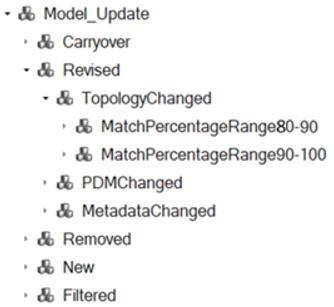
Reports