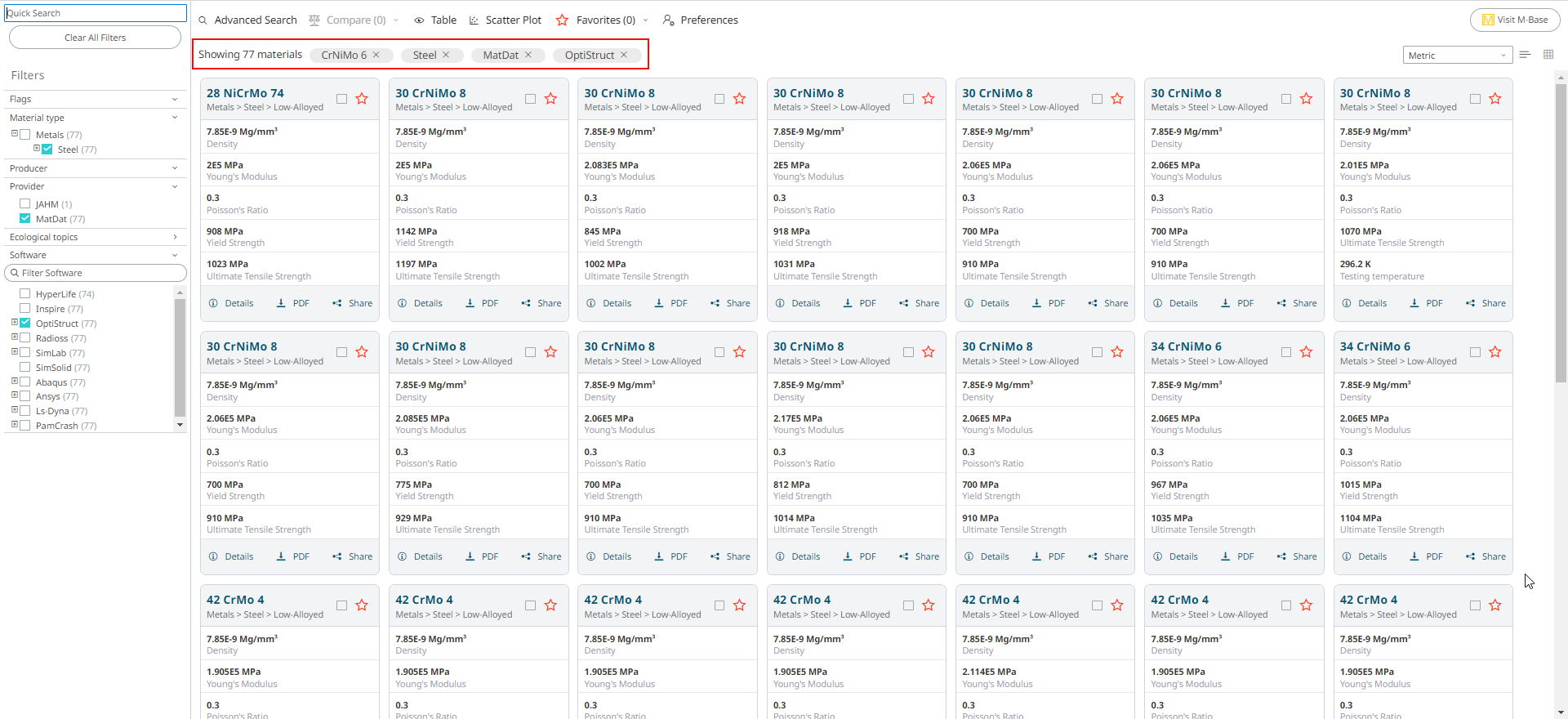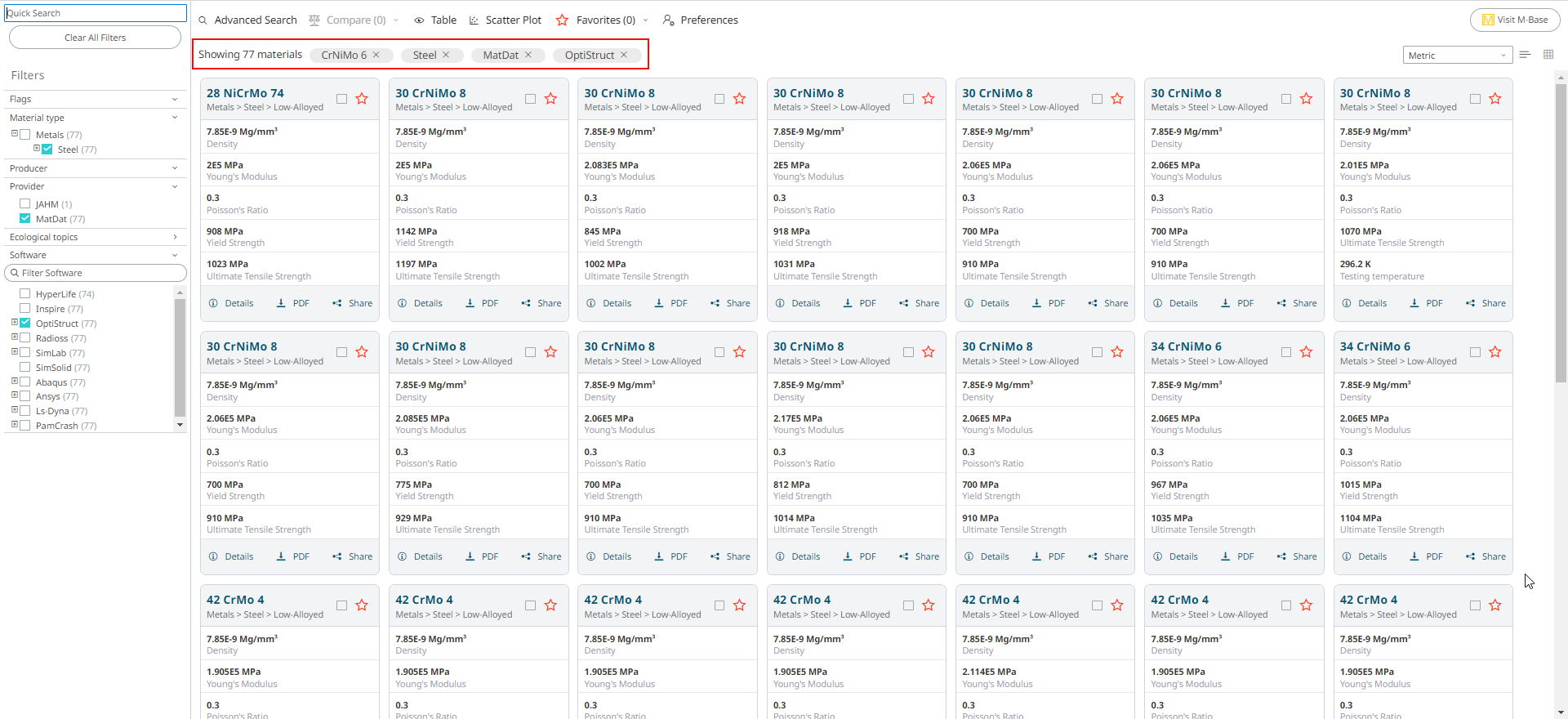Filter Materials
Browse and filter materials using the predefined categories as filters in the left navigation pane that most suit your requirements.
- Flags: Filters materials by new or updated.
- Type: Filters material data based on different material types. For example: Metal, Plastic.
- Producer: Filters materials by various manufacturers. For example, Baosteel, Sabic.
- Provider: Providers are the materials data suppliers. For example, MatDat, Baosteel, Sabic.
- Software: Filters materials that can be exported to selected solvers or CAE Tools. For example: Inspire, Optistruct.
In this example, the search result is displayed for the following filters:Figure 1. Search Results for the applied filters
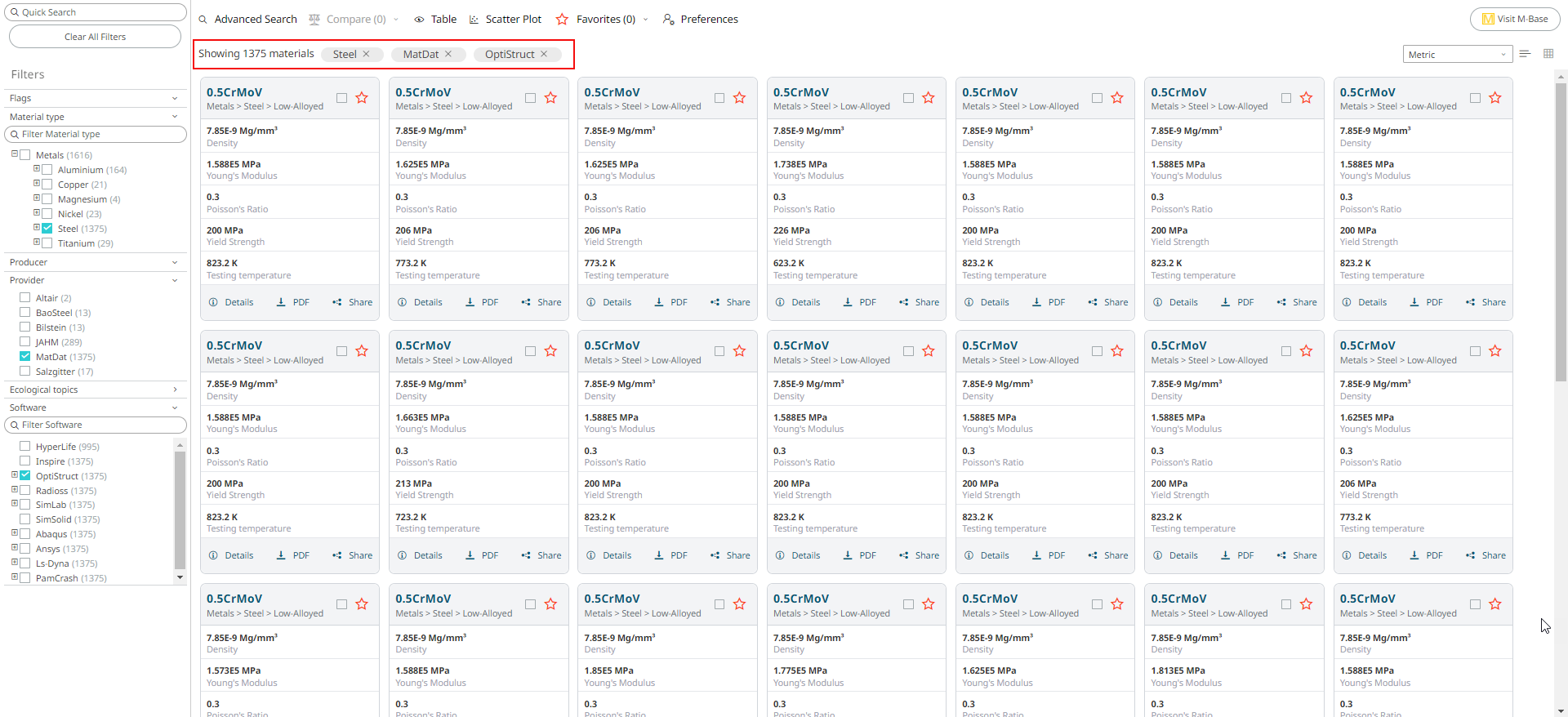
- Material Type: Steel
- Provider: MatDat
- Software: Optistruct
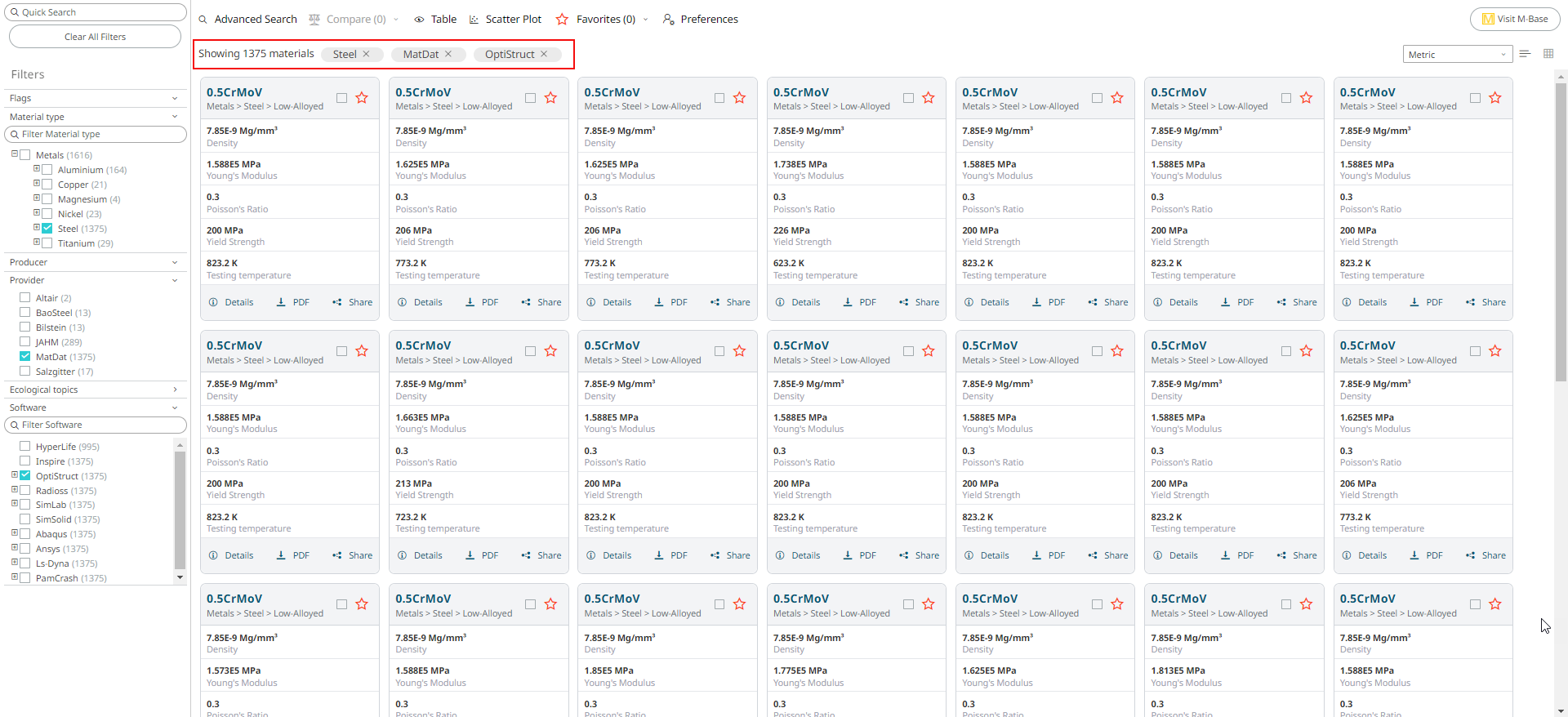
Note:
- Click Clear all filters when you wish to clear all your selections in the filters pane.
- Click Clear within the predefined category to clear the selected category selections.
You may filter further by specifying another string value in the search field for
more specific materials. Figure 2. Filtering the search result