Create Subsystems and Subsystem Instances
To create subsystems, you can use drag-and-drop across browsers or the Organize functionality.
- In the Subsystem Browser, right-click and select from the context menu.
- Drag and drop a selection from another browser into Subsystem Browser white space (Model Browser, Entity Specific views, Part Browser, and Reference Browser are all supported).
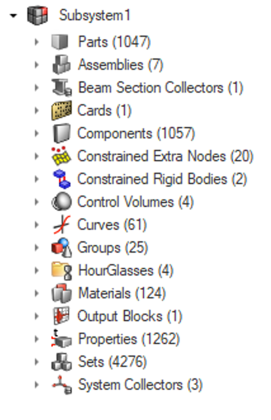
Subsystem Instances
Subsystem Instances can be used to reduce the effort of creating and updating areas of your model that are repeated. Instancing allow easy duplication of subsystem content which can then be repositioned.
Instances are denoted by the instance icon and any instanced subsystems share the same UID. The default name assigned to instances increments the selected subsystem with *.ix, where x indicates the number of the instance.
- Select subsystem(s) from either the Subsystem Browser or from the modeling window.
- Right-click in the modeling window and select from the context menu.
After the subsystem is instanced, you are taken to the Move tool to reposition the instance.
Subsystems and Includes
There are special rules when working with Subsystems related to Includes. The first subsystem in your model will always be the "Model" subsystem. This is the subsystem connected to the "Main Include". When creating a new Subsystem, it will also create an Include. All entities moved into a Subsystem will be moved to the Include. The Subsystem always has one linked include and contents of the include and subsystem will always be in sync.
Subsystems support a hierarchy. If you have a hierarchy of Includes and drag the parent Include to the Subsystem Browser in order to create a Subsystem, all nested Includes become nested Subsystems, creating a one-to-one mapping of Includes and Subsystems.
Subsystems can easily be created from an existing Include structure. If you drag and drop multiple Includes into the Subsystem Browser white space, it creates one Subsystem per Include, quickly converting an Include structure into a Subsystem one.
All subsystem information is written in the include file within an XML comment block so that an include can be imported independently with the correct representation and revision assigned. This allows you to adjust an include separately, update the header deck, and, upon importing the header deck, have the subsystem information retrieved from each include. This enables a workflow where individual includes or subsystems can be worked on without requiring the entire deck to be present.