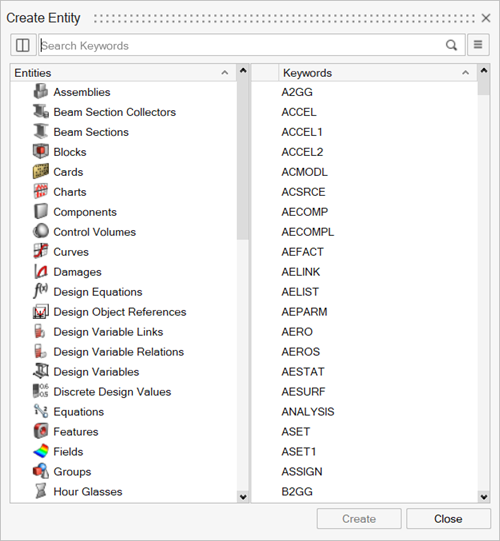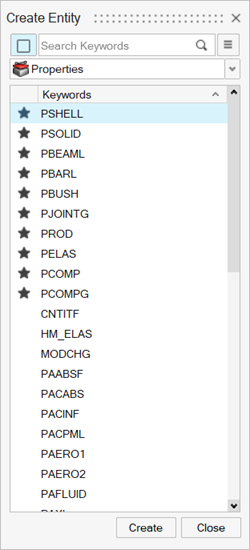Browsers
New Features
- Create Entities Dialog
- The Create Entities dialog is a centralized and efficient interface, designed for creating entities and their associated solver keywords. The previous version of this dialog contained non-scrollable context menus, while the new user interface is scrollable and allows you to quickly create the required entities or keywords by typing or selecting from a list.
Enhancements
- Entity Display in Attribute Columns
- A new Preferences dialog option, Display entity selector in
browser column as, has been added to control how the
entity selector values are displayed in the browser attribute columns.
You can now choose to display values as ID, Name, or ID and Name, making
it easier to review and export data in the required format. To define
this option, go to .
Figure 3. 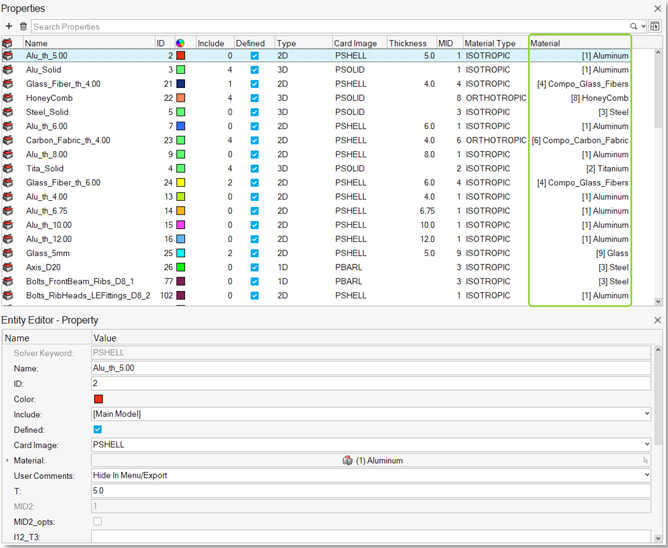
- Expand/Collapse Option
- A new option has been added to quickly expand and collapse content in
hierarchical browsers. Click
 and
and  to expand and collapse, respectively.
to expand and collapse, respectively.- When no item is selected, the option performs Expand All and Collapse All actions.
- When an item is selected, the option performs Expand and Collapse for the selected item only.
Figure 4. 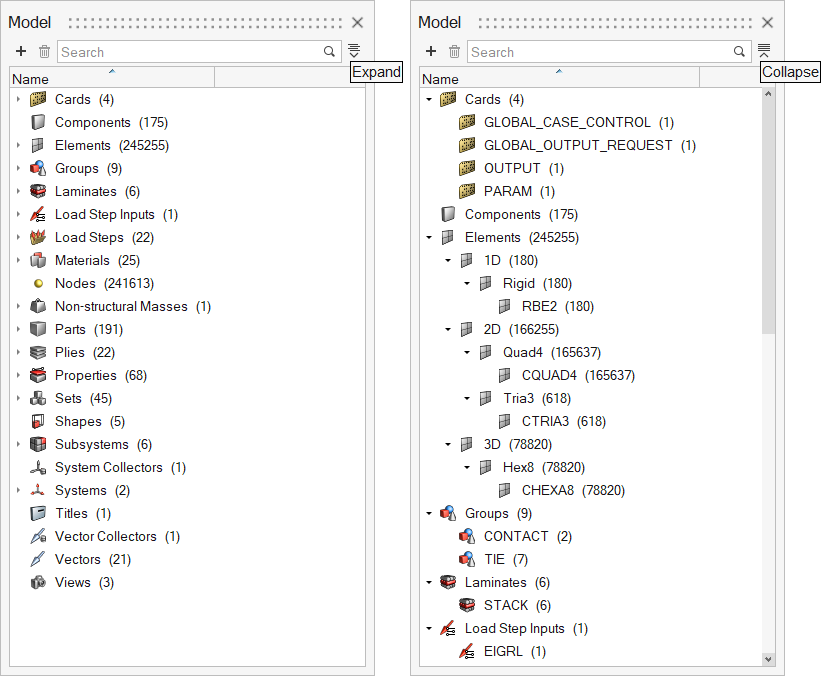
- Section Cuts
-
- In the Model Browser, Section Cuts are now grouped into a dedicated folder named Section Cuts, located under the Cross Section entity.
- The Create context menu option has been added at the folder level, allowing you to directly launch the Section Cuts tool from the folder.
Figure 5. 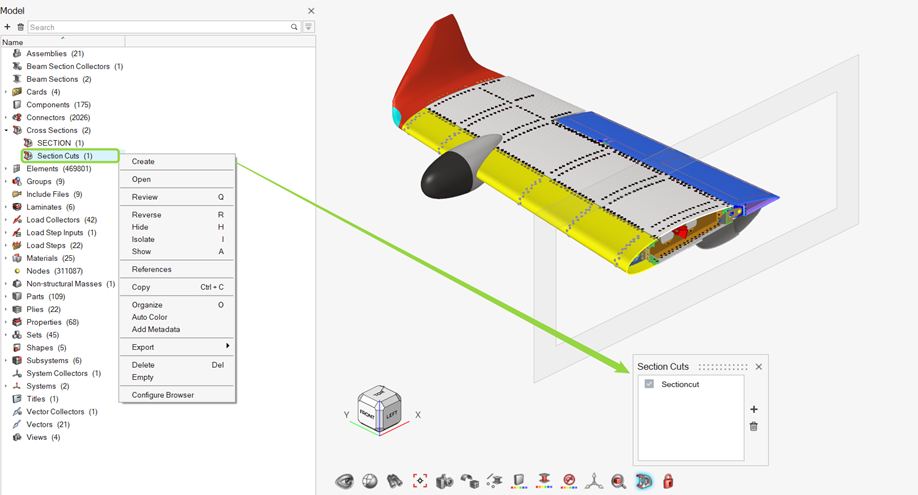
Resolved Issues
- The count for newly created free nodes was not accurate in the Model Browser.
- Typing a negative value in ID fields changed the ID to a random number.
- For certain entity selector columns, the entity IDs were not updated upon a change.
- Deleting the parent include from the Empty tool also deleted all empty child includes.
- The Model Browser was not restored upon relaunching the session with the FEKO interface.
- The Plot Loads option was missing for LOADADD in the browser view of the OptiStruct interface.
- Left mouse button double click to invoke the Entity Editor from the Optimization and Design Explorer browsers was not working.
- The solver keyword list for the Create menu in the entity view was not accessible upon loading a new model, starting a new session, or invoking an entity view from a ribbon.
- There was an application error upon clearing the session after selecting Show In Browser from the idle context menu.
Known Issues
The following known issues will be addressed in a future release:
- The Entity Editor is not cleared when you remove the entity from the filtered browser list.