Model Build
New Features
- Create Part Sets from Assemblies
- Use the Create Part Sets option to automatically create a one-to-one mapping of part sets based on assemblies during solver deck import. You can also right-click on the Assembly folder in the Model Browser and use the context menu option. You can still create part assemblies from assemblies when selecting assemblies from the Assembly Browser.
- Composite Entities Support in Part Representations
- Laminates, their plies, and their referenced composite entities (sequences, shapes, properties, materials, tables, systems, and system collectors) will be saved to part representations. Composite entities will only be saved if the laminate is wholly and uniquely associated with the selected part being saved. Composite entities will also be removed during representation unload (except for systems).
- Model Update
- The Model Update tool has been introduced to rapidly assess the change in parts between your existing model and a new CAD release. The Model Update tool also automatically updates your existing model to match the new model.
- PDM Live Connection: Teamcenter Connector - Single Sign-On Support
- HyperMesh 2025.1 adds support for single sign-on (SSO) in the Teamcenter
connector. This enhancement is available for Teamcenter version 14.3 and
later. This enhancement enables seamless and secure user
authentication.
Figure 1. 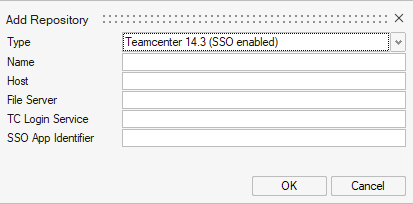
Enhancements
- Library Manager
- The process of creating and adding a library is now separate in the
Library Manager. Additionally, you can now connect and disconnect to
your library by clicking on the icon in the first column.
- Click
 to create a new library.
to create a new library. - Click
 to browse, select, and add a library
to browse, select, and add a library  indicates a library is connected.
indicates a library is connected. indicates a library is disconnected.
indicates a library is disconnected.
Figure 2. 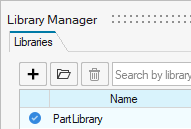
- Click