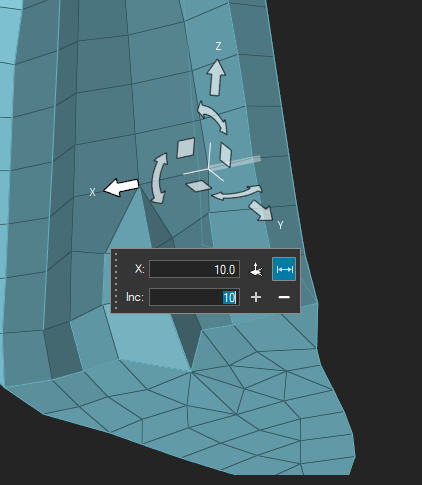General
New Features
- Collapse/Show Ribbon
- You now have the ability to show or hide the ribbon area. This can be
done in the following ways:
- Double-click on a ribbon tab to hide the ribbon; double-click again to show the ribbon.
- From the menu bar, select .
- Right-click in the empty space of a ribbon tab and select Collapse Ribbon from the context menu.
- Ribbon Scroll Buttons
- The scroll buttons that appear on the ribbon if all the tool icons on a ribbon can't be displayed are now larger and appear on the left and right sides of the scrollable ribbon area.
- Cut/Copy/Paste Page Functionality in Page Navigation Tool
- The following options have been added to the context menu in the page
list area of the page navigation tool:
- Cut
- Copy
- Paste Above
- Paste Below
- Compose Debugger Access from Within HyperMesh (Windows Only)
- Debugging of Python scripts using Compose is now possible from within HyperMesh.
Enhancements
- Set Sorting Behavior Update
- The latest implementation ensures that unordered sets are now output in database order, aligning with internal handling and solver compatibility. While this behavior does not impact simulation integrity, those with models or solver decks containing HyperMesh Parts—even if they do not actively interact with the part workflow—may notice changes in deck output. This update supports ongoing modernization efforts, improving model management and scalability.
- XML Comment Export
- When writing comments to the solver deck for parts, subsystems, connectors, ID manager, and material metadata, a new "XML Export Method" option is now available in the preferences () to determine the XML comment format. Previously, the comments were all written as multi-line comments. The new default is to write the data to a single line. Additionally, a binary option is available to further compress the data.
- Move Tool
- N2-N1 automatic measurement now only occurs when you have manually positioned the N2 handle, either by dragging the mouse or using Ctrl + Click twice.
- Plane Tool
- Color contrast of the plane select manipulators used in various tools, such as Mirror, has been improved to enhance its visibility in both light and dark themes.
Resolved Issues
- On Linux, error messages are no longer seen in the terminal window after exiting HyperMesh after a session has been left idle for some time.
- An issue with HyperMesh crashing when publishing a session containing TextView and TableView windows to HTML has been resolved.
- An issue with the Measure tool not picking points on models with a lower tolerance has been resolved.
- An issue with selecting topology lines "By Attached" has been resolved.
- Incorrectly overwriting case sensitive HyperMesh files has been resolved.
- The session no longer quits after reactivating a lost license.
- Coincident node picking is now working consistently.
- Increment value is now updated correctly in the Move tool.
- The "Simplified Shading" preference under now registers by clicking OK.
- Selection now works properly after mirroring a subsystem involving composites.
- The "Precision" preference under is now correctly preserved after moving a node.
- Radial transformation of systems with respect to local system now works correctly.
- Installing HyperMesh under C:/Users/<username> no longer causes issues after using the HWCleanup script. Previously, the HWCleanup script could delete the original hwsettings.xml in the installation.
Known Issues
- In some cases involving multi-monitor setups, if a browser or dialog is dragged from one monitor to another, associated context menus can appear outside the browser/dialog, potentially even on the original monitor.
- On Linux, if a post client (HyperView, HyperGraph, MotionView, and so on) is shut down with the Session Browser closed, the Session Browser will not draw properly on relaunch. Closing the browser and reopening it via the View pull-down menu will resolve the issue.
- When HyperMesh is launched by double-clicking on a session (.mvw) file with multiple pages, in some cases not all the pages will be present in the HyperMesh session. To avoid this, launch HyperMesh via the Start menu or command line and load the session file from within HyperMesh via the GUI (menus, ribbons, and so on) or drag/drop.
- Windows 11: On a multi-window page with two or more HyperMesh windows and at
least one HyperView window, sometimes trying to load a model via the
File Open dialog launched from HyperView's Load
Model panel does not properly update the panel with the file name to allow
you to load the file.
- If this issue is seen, you can load the file by copying/pasting, or directly typing the file path/name into the Open Model panel and clicking Apply.
- When running in a NICE DCV environment, there are drawing issues with the Toolbelt and Advanced Capture when using older versions of NICE DCV.
- After switching from HyperMesh to one of the post clients (HyperView, HyperGraph, and so on), certain function keys not used as shortcuts in the clients can either bring up a HyperMesh secondary ribbon with blank icons or move out of the idle context. If this happens, switching to a tool available within the client and then exiting the tool will resolve the issue.
- The HyperMesh session can freeze if you open the File menu while the Import Options dialog is launching (but before it is displayed). If this happens, switch to another application and then return to HyperMesh to resolve the issue.
- In dark theme, thick white lines are seen between windows in multi-window layouts.
- File Open/Save dialogs and Message boxes:
- There are inconsistencies seen in the appearance of the following
types of dialogs:
- Message boxes
- Based on the available file extension filters in the File Open and Save dialogs, and how those dialogs or a message box are opened, the appearance/style of the dialog can differ from other instances of those dialogs.
- Additionally, some of these dialogs can go behind the main application when you click elsewhere in the application, requiring you to bring them back to the foreground or reposition the application.
- Example showing the different versions of the File
Open dialog:
Figure 2. 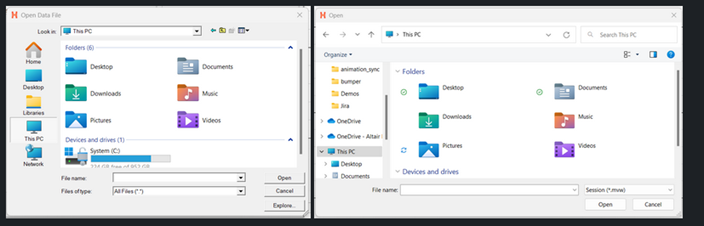
- There are inconsistencies seen in the appearance of the following
types of dialogs:
- In multi-window layouts, longer guide bars may be truncated. If this happens, resizing the graphics area to be wider or expanding the window so that the guide bar is able to draw completely when it's accessed will resolve the issue.
- Occasionally, a new page created using the Session Browser context menu accessed by right-clicking on a page in the browser tree is not reflected in the page navigation tool. This can be avoided by creating new pages using the page navigation tool or by ensuring that the browser context menu used to create the new page is accessed via right-clicking on blank space within the browser tree area.
- When HyperMesh client API (that is Model methods) returns an error, an extra
error message is printed in the console:
OSError: source code not available.